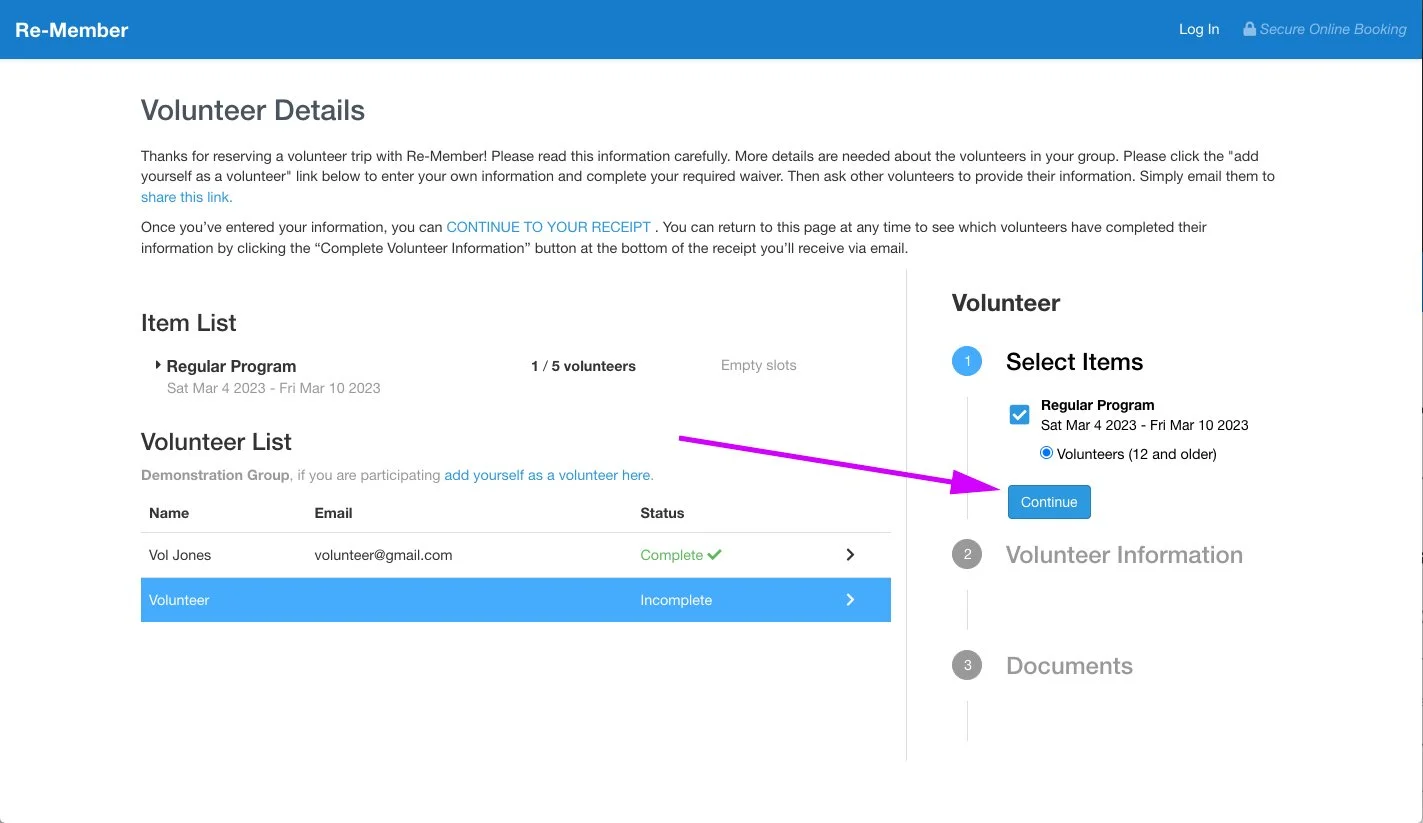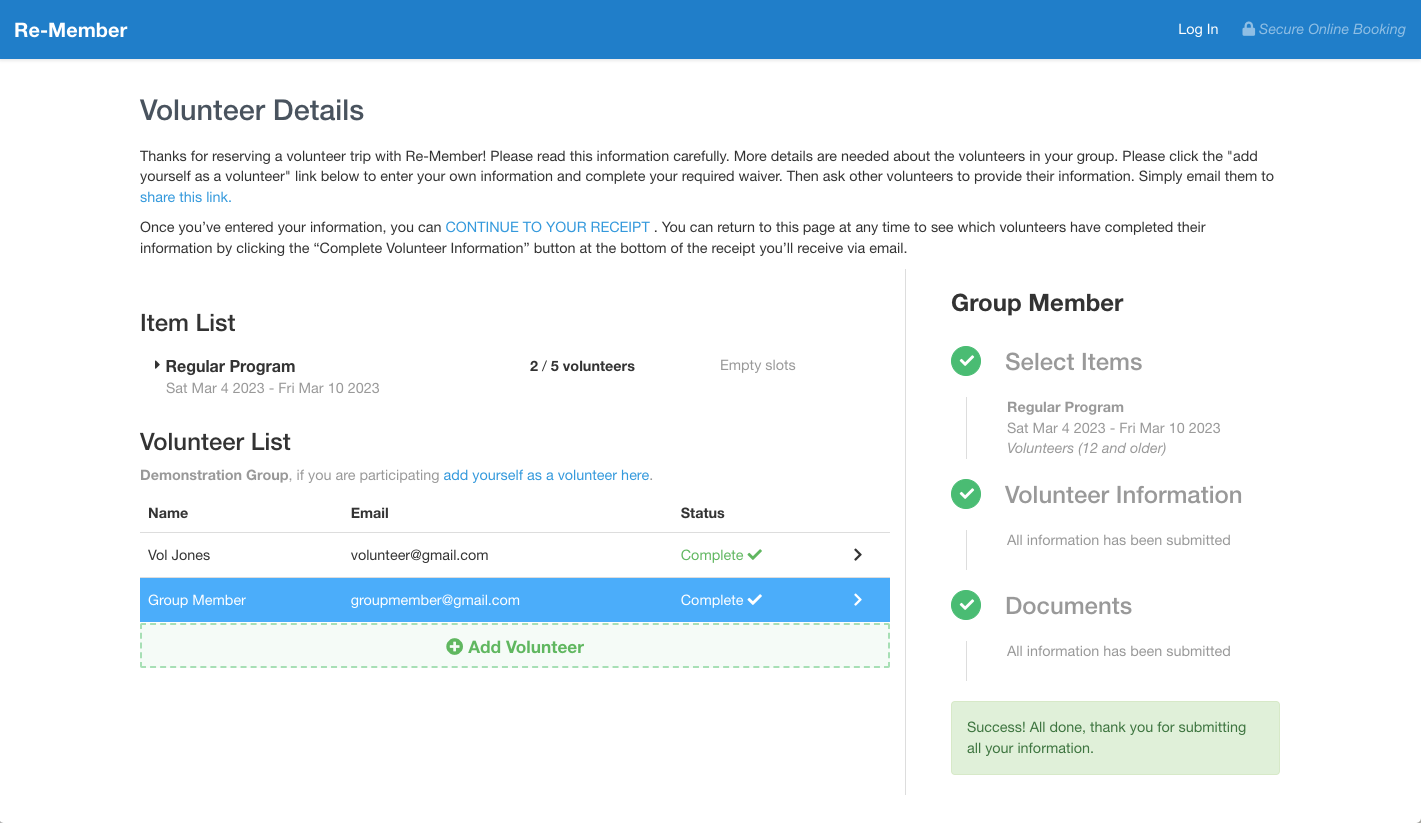Tips for Group Leaders
As Group Leader, it is your responsibility to distribute required online documents to the volunteers in your group and to ensure that they are completed on time.
There are two items that must be completed for each volunteer. For minor volunteers, these items should be completed by a parent or guardian.
The Volunteer Information Form (“Info Form”) captures information about each volunteer that Re-Member may need during your trip. This includes:
Name and contact information
Date of birth
Gender
Two emergency contacts
Allergy and dietary information
Medical conditions
Special skills
Past experience at Re-Member
The Release and Waiver of Liability, Parental Consent, and Permission to Authorize Treatment (“Waiver”) must be completed and signed by adult volunteers, or by a parent or legal guardian of youth volunteers.
Distributing Info Forms and Waivers
The video below is a “Quick Start Guide.” Detailed instructions follow.
Info Forms and Waivers for your volunteers are managed through the Volunteer Details page. You can access your Volunteer Details at any time by clicking the blue “Complete Volunteer Details” button at the bottom of any emailed invoice. Your invoice is included with every email your receive related to your reservation.
Before beginning this process, make sure you have email addresses on hand for all volunteers. If you have one or two “open” spots, that’s fine. You can come back later and address those. Just gather emails for everybody you know is coming.
1. Click the blue “Complete Volunteer Details” button at the bottom of your invoice to access your Volunteer Details page.
Email invoice with “Complete Volunteer Details” button
Volunteer Details page before any volunteers have been added
2. If you are going on the trip yourself, start by completing your own Info Form and Waiver. Click the blue “add yourself as a volunteer here” link and enter your Volunteer Information. Note that some fields will be automatically filled from your reservation. If you booked under the name of an organization like a school or church, you’ll need to change the auto-filled information to your personal details.
Click the blue “add yourself as a volunteer link”
Enter your own information
3. Once you’ve completed your Volunteer Information, click the blue Continue button, then the blue “Fill Out Document” button and complete the Waiver.
Click the blue “Continue” button
Click the blue “Fill Out Document” button
Once you’ve completed the waiver, you’ll be returned to the Volunteer Details page, where you’ll now see yourself on the Volunteer list. You’re squared away, and now it’s time to get the other members of your group to do the same thing.
Once you complete your Waiver, you’ll see yourself in the Volunteer List
4. To send the Info Form and Waiver to another volunteer, click the green “+ Add Volunteer” button.
Click the green “+ Add Volunteer” button
5. Click the blue “Continue” button.
Click the blue “Continue” button
6. Click the blue “send a link” link. Do not fill in any of the fields.
Click the blue “send a link” link
7. Enter your first volunteer’s email address and click “Continue.”
Enter the volunteer’s email address, then click “Continue”
8. Repeat steps #4 - 7 for each volunteer.
What Volunteers See
When you click “send a link” and enter a volunteer’s email address, our system automatically sends an email with the subject line “Re-Member - Guest Details Required.” It will come from the email address re-member@bookings.checkfront.com.
IMPORTANT: The link in this email is unique to each volunteer and is the only way for them to access their Info Form and Waiver. They can return to the Info Form and Waiver at any time by clicking this link, but a new email cannot be generated. So volunteers should be careful not to lose this email. You may even wish to send a personal email to all volunteers ahead of time, telling them to watch for the auto-generated email and save it.
The volunteer receives and email with a link to their Info Form and Waiver
When the volunteer clicks the link in the email, they will be taken to a page where they can complete their Info Form and Waiver in just the same way you did.
When the volunteer clicks on the link in the email, they’ll be taken to their Info Form and waiver
Note that the Info Form must be completed all at once. If the volunteer abandons the form halfway through, they’ll have to start over. We recommend advising volunteers to gather all emergency contact, allergy, dietary, and medical information before starting the form.
Volunteers can, though, complete the Info Form and then return later to do the Waiver. This can only be done via the link in the “Guest Details required” Email.
Tracking Info Forms and Waivers
You can track your volunteers’ progress completing their documents from your Volunteer Details page.
As soon as you send a volunteer a link to complete their Info Form and Waiver, you’ll see a new line in the Volunteer List showing Name as “Volunteer,” Email as blank, and Status as “Pending”. “Pending” means the ball is in the volunteer’s court — there’s nothing else for you to do except remind them as needed. If you click the right arrow on that line, you can see that both Volunteer Information and Documents are waiting to be completed.
After you send a volunteer a link, they will show up as pending on the Volunteer list and you can see in the right sidebar that they haven’t completed either their Info Form or their Waiver
If a volunteer completes their Info Form but not their Waiver, their name and email will appear on your Volunteer List, but their status will still be Pending. If you click the right arrow, you’ll be able to see that their Volunteer Information is complete but that their Documents still need to be done.
If a volunteer completes their info form but not their waiver, they’ll still show as Pending, but their name and email will appear. By clicking the right arrow, you can see they still need to complete the Waiver.
Once a volunteer has completed both their Info Form and their Waiver, their Status will change to Complete.
Once a volunteer has completed everything, their status changes to Complete
We ask that you monitor which group members have and have not completed their Info Form and Waiver and encourage those who haven’t to do so. Again, these must be completed for all volunteers 30 days before your trip.
Deleting Volunteers
If a volunteer loses their “Guest Details Required” email without completing their Info Form and Waiver, that “Pending” spot will need to be deleted. Only Re-Member staff can delete Pending spots. Please email a request trips@re-member.org.
Likewise, if one volunteer drops out and is replaced by another, the original volunteer’s documents will need to be deleted before the replacement volunteer can be added.
Once a spot is deleted, you can return to your Volunteer Details page and repeat steps #4 - 7 above as needed.
Troubleshooting
Occasionally, volunteers report that the unique links in the auto-generated don’t work. When that happens, we recommend asking Re-Member staff to delete the spot and then directing the volunteer to the Volunteer Details page.
To do so, you can simply forward the volunteer any email that contains a copy of your invoice and tell them to click the blue “Complete Volunteers Details” button. From there, the volunteer can click the green “+ Add Volunteer” button and complete their Info Form and Waiver.